
안녕하세요. ^^ 고품질 IT 블로거 #컴알못( #컴알모옷)입니다. 포스팅할 내용은 윈도우10 듀얼 모니터 배경화면 다르게 설정하는 방법에 대해서입니다. 바쁘시거나 글 읽는 것 싫어하시는 분들은 굵은 글씨와 그림만 보셔도 따라 하실 수 있습니다.
| 최종 글 작성일 / 수정일 : 2020년 12월 06일(일) | |
| 포스팅에 사용한 OS Version | 포스팅에 사용한 OS 종류 |
|
 버전 확인 방법: win키+R키->winver->확인 |
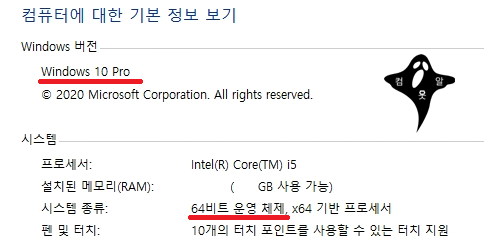 종류 확인 방법: win키+PauseBreak키 |
|
Windows 10 Pro 64비트 2004버전 |
|
"애드센스, 파트너스 활동을 통해 일정액의 수수료를 제공받을 수 있음"
"윈도우 및 각종 프로그램 버전에 따라 포스팅과 내용이 다를 수 있음"
윈도우10 듀얼 모니터 배경화면 다르게 설정하는 방법
이 포스팅은 듀얼 모니터 배경화면을 다르게 설정하는 포스팅 입니다. 듀얼 모니터 배경화면을 이어지게 하기를 원하시는 분들은 아래 포스팅을 참조하십시오
윈도우 듀얼모니터 배경화면 이어지게 하기
안녕하세요. ^^ 고품질 IT 블로거 #컴알못( #컴알모옷)입니다. 포스팅할 내용은 윈도우10 듀얼 모니터 배경화면을 이어지게 하는 방법에 대해서입니다. 바쁘시거나 글 읽는 것 싫어하시는 분들은
tks9567.tistory.com
배경화면을 다르게 설정하기 위해 바탕화면에서 마우스 우클릭 후 개인설정 -> 배경 -> 찾아보기를 누른 후 원하는 배경 추가 -> 원하는 배경(그림) 위에 마우스 우클릭 -> 설정한 모니터 선택 -> 모니터별 다른 배경 화면 설정을 완료

아래 그림은 모니터(저는 모니터를 4개 사용해서 쿼드 모니터입니다.) 별로 배경화면을 다르게 잘 설정한 그림입니다.

#듀얼모니터배경화면 #다중모니터배경화면 #배경화면다르게 #배경화면여러개

윈도우7 듀얼 모니터 배경화면 다르게 설정하는 방법
윈도우7의 경우에는 DualWallpaper 프로그램을 사용하거나 Nvidia의 그래픽카드의 경우 nView Desktop Manager 프로그램을 통해 배경화면을 각각 다르게 설정이 가능했습니다. 그것도 아니면 배경화면을 크게 만드는 방법이 있습니다.
다중디스플레이 단축키, 바로가기 윈도우 + p
안녕하세요. ^^ 고품질 IT 블로거 #컴알못( #컴알모옷) 입니다. 포스팅할 내용은 다중디스플레이 바로가기, 단축키로 만드는 방법에 대해서 입니다. 바쁘시거나 글 읽는 것 싫어하시는 분들은 굵
tks9567.tistory.com
가. DualWallpaper 프로그램
프리웨어 이기 때문에 검색하셔도 다운로드가 가능하고 귀찮으신 분들은 아래 컴알모옷 공식 링크를 통해 받으셔도 됩니다.
다운로드 후 DualWallpaper.exe 실행 -> 1p(첫 번째) 모니터를 선택 -> Browse 클릭 -> 이미지 선택 -> Center~stretch(중앙 정렬) 선택 -> add image -> 2p(두 번째) 모니터도 같은 방법으로 설정 -> Set Wallpaper 클릭
하시면 됩니다.

#윈도우7배경화면다르게 #윈도우10배경화면다르게 #윈도우7바탕화면 #DualWallpaper #듀얼모니터배경화면
나. nvidia nview desktop manager 프로그램
윈도우7 (sp이전) nvidia 드라이버에 포함되어 있던 프로그램 어느 순간부터 드라이버에서 빠졌고 Nvidia Quadro View프로그램에는 포함되어 있는데 Quadro 그래픽 카드가 아니면 설치가 안되네요.^^ 찾아 볼만큼 찾아봤지만 현재는 구할 수가 없습니다. 윈7 사용하시고 제어판에 Nvidia Nview Desktop Manager 설치되어 있는 분들만 사용해 보세요.

제어판에서 nview desktop manager 실행 -> 바탕화면 -> 다중 바탕화면 활성화 체크 -> 등록정보 -> 1번 모니터 선택 -> 디스플레이 당 ~ 이미지 허용 체크 -> 배경 이미지 변경 -> 이미지 선택 -> 2번 모니터 선택 -> 위와 동일하게 설정하시면 됩니다.
윈도우바탕화면검은색문제해결
안녕하세요. ^^ 고품질 IT 블로거 #컴알못( #컴알모옷)입니다. 포스팅할 내용은 윈도우 바탕화면이 검은색으로 표시되는 문제 해결 방법에 대해서입니다. 바쁘시거나 글 읽는 것 싫어하시는 분들
tks9567.tistory.com
다. 배경화면 이미지를 크게 만들기
간단합니다. 예를 들어 2560 x 1080 해상도 모니터 2개를 듀얼 모니터로 사용한다면 이미지 2개를 붙여서 5120 x 1080으로 만든 후 배경을 선택 후 맞춤 선택에서 "바둑판식 배열"로 하시면 됩니다.
포토샵이나 포토스케이프 이어 붙이기 기능 등을 이용하시면 됩니다.

윈도우 7 순정 다운로드
안녕하세요. ^^ 고품질 IT 블로거 #컴알못( #컴 알모 옷)입니다. 포스팅할 내용은 윈도우7 순정 다운로드 방법에 대해서입니다. 바쁘시거나 글 읽는 것 싫어하시는 분들은 굵은 글씨와 그림만 보��
tks9567.tistory.com
컴알모옷 안쓰는 구형 노트북 윈도우(oem, dsp) 다른 PC로 옮기기
안녕하세요. ^^ 고품질 IT 블로거 #컴알못( #컴알모옷) 입니다. 포스팅할 내용은 사용 안하는 구형 노트북이나 PC의 윈도우를 다른 PC로 옮기는 방법에 대해서입니다. 바쁘시거나 글 읽는 것 싫어��
tks9567.tistory.com
윈도우 제품키, 시디키 찾기 및 확인하는 방법
안녕하세요. ^^ 고품질 IT 블로거 #컴알못( #컴알모옷 ) 입니다. 포스팅할 내용은 윈도우의 제품키나 시디키를 찾거나 확인하는 방법에 대해서 입니다.바쁘시거나 글 읽는것 싫어 하시는 분들은
tks9567.tistory.com

'사무자동화&SW,OS세팅 > 라. 바탕화면' 카테고리의 다른 글
| 윈도우10 바탕화면 아이콘 고정하는 법 (0) | 2020.12.17 |
|---|---|
| 윈도우10 작업표시줄 작은 아이콘 크게 하기 (0) | 2020.12.15 |
| 윈도우 듀얼모니터 배경화면 이어지게 하기 (0) | 2020.12.07 |
| 윈도우바탕화면검은색문제해결 (3) | 2020.09.15 |
| 컴알모옷 바탕화면 아이콘 정렬 풀림 오류 해결 방법 (13) | 2020.01.07 |











































































































































































































































